Common Knowledge | Wondering something?
ADP | Ya You Know Me
The launch of ADP Workforce Now has officially arrived. CTC is growing and scaling, and that means so are our internal platforms. This system is more robust and has more functionality than you can dream of. We know this will be an adjustment and have provided this document to give you some additional resources to help with the learning curve and so you can master your experience with ADP Workforce Now.
Registration Codes | Invites
Invites have been sent and will be in the email each CTCer had listed in Gusto.
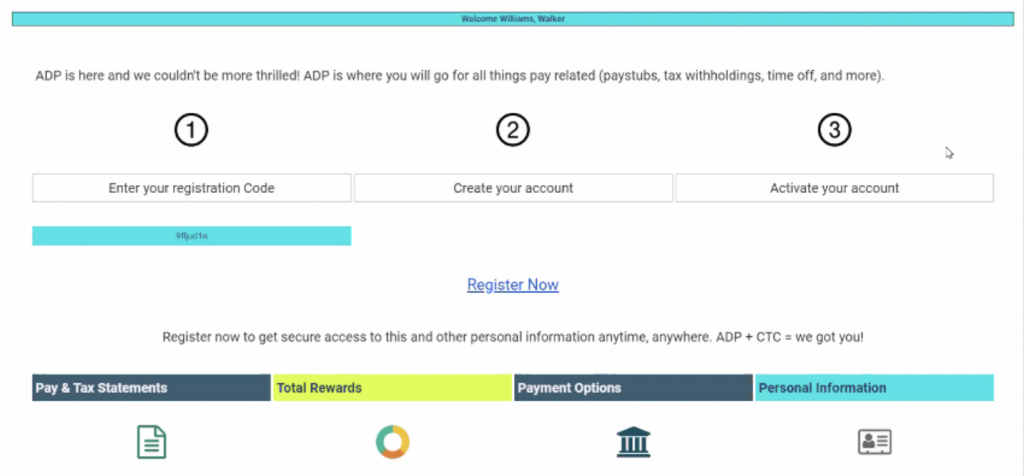
Follow the prompts to create your account.
ADP Workforce Now | Homepage
Once you login to ADP Workforce Now, you will be taken directly to your Homepage. Your Homepage is set up with some Quick Links and key elements for quick access at your fingertips to key items.
Homepage > My Quick Links – will give you one-click access to your Personal Profile, Pay, or Payment Options (all your direct deposit banking information)
Homepage > My Time Off – is where you can quickly see your Sick Time and PTO Balances, as well as to click “Request Time Off” to submit any time off requests (more details in Time Off section)
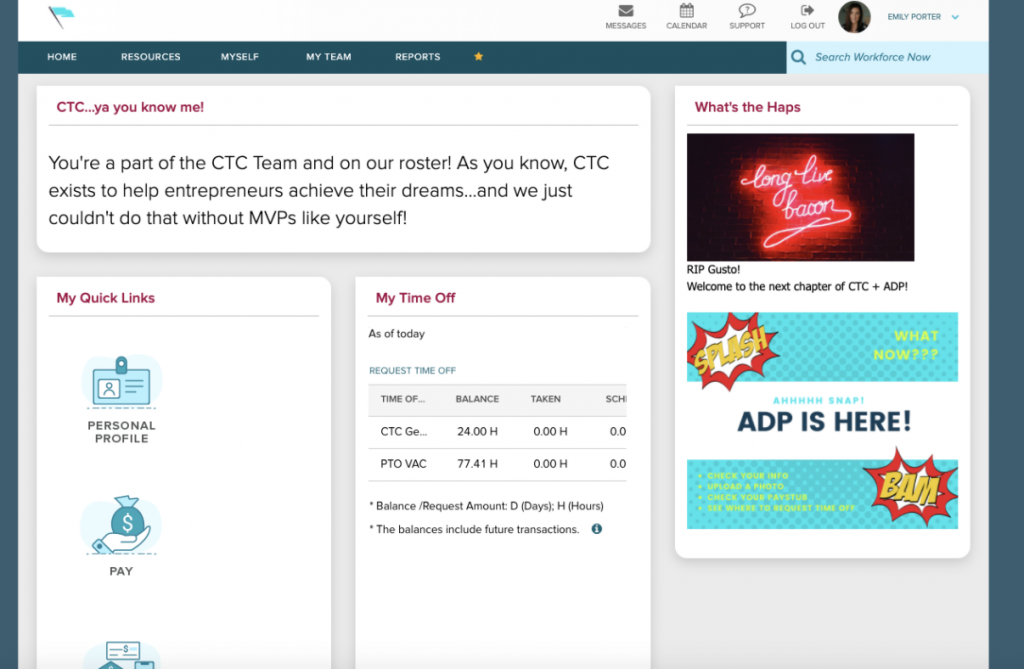
The rest of your navigation will be along the top of the Homepage with different tabs to select.
Going to Myself > My Information > Profile – is where you will go to update your information + profile picture
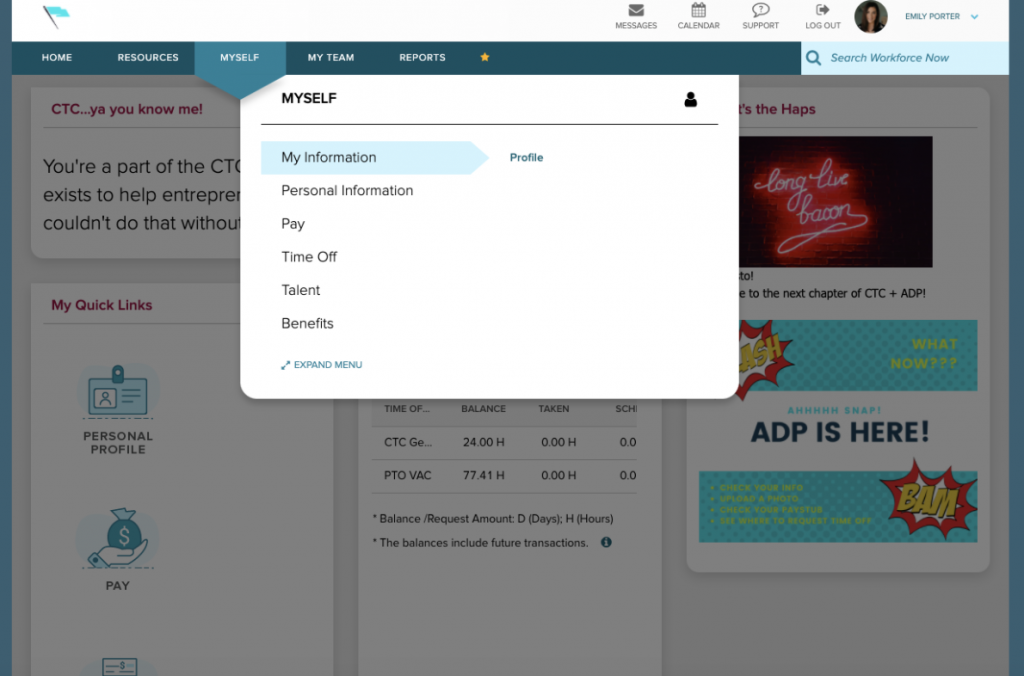
ADP Workforce Now | Pay Tab
Going to Homepage > Myself > Pay – is where you will go to view all of your Pay related information
Pay > Pay Statements to view your paystubs
Pay > Tax Withholdings to see your tax information
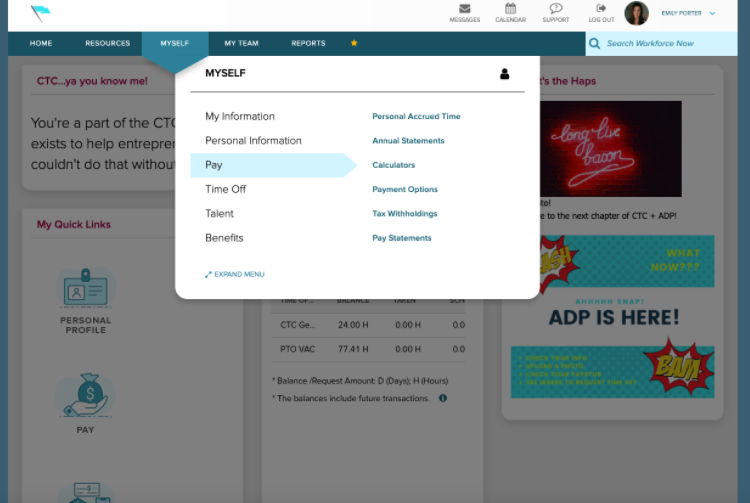
ADP Workforce Now | Time
Going to Homepage > Myself > Time Off – is where you will go to view all of your Time Off related information in one stop. From this location in your profile, you will be able to request time off, see your time off balances, and your list of requests.
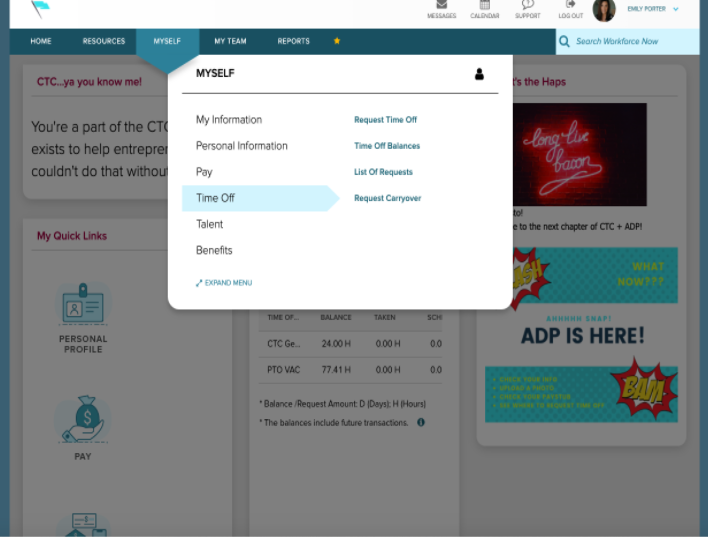
Time Tab | Requesting Time Off
So you want to take some time off! No problem, we’ve got you! There are two different ways that you can request time off (sick time or PTO vacation). We know you want all the details and to master your ADP Workforce Now profile, so we will walk you through both! Here we go…
The first possible route is right directly from your Homepage under the My Time Off tile. Above your balances, you will be able to click on “Request Time Off” which will then take you to a new screen with a calendar view.
Once on the calendar view page, you will again be able to see balances and will see a dark teal button to click titled “Request Time Off”.
The next screen will be where you can enter all of your details for your request. The first will be a start and end date for your request. The second is to select what type of time off request it will be. Select from the drop-down menu if it will be: Sick Time or PTO vacation. Please make sure the hours reflect 8 hours max for the day. You will have an option to add a note for this request, which your supervisor will see at the time they review the request before approving. Once all of the information is entered, click “Submit”. Once the request is submitted, you will see it reflected on your calendar view.
The second way you can submit a time off request is to go to Myself > Time Off > Request Time Off
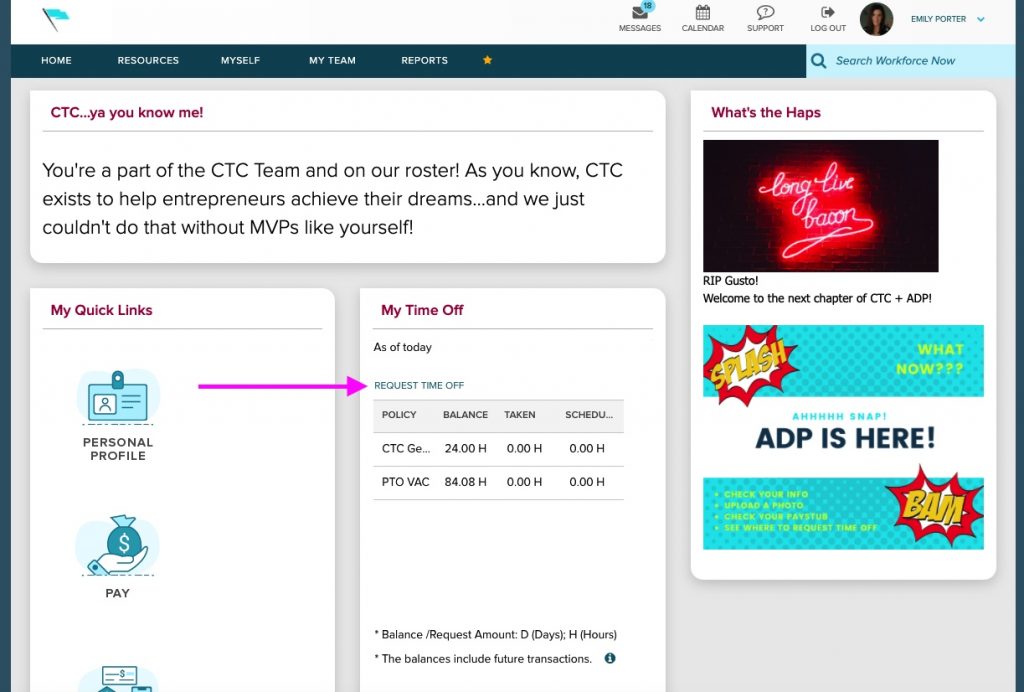
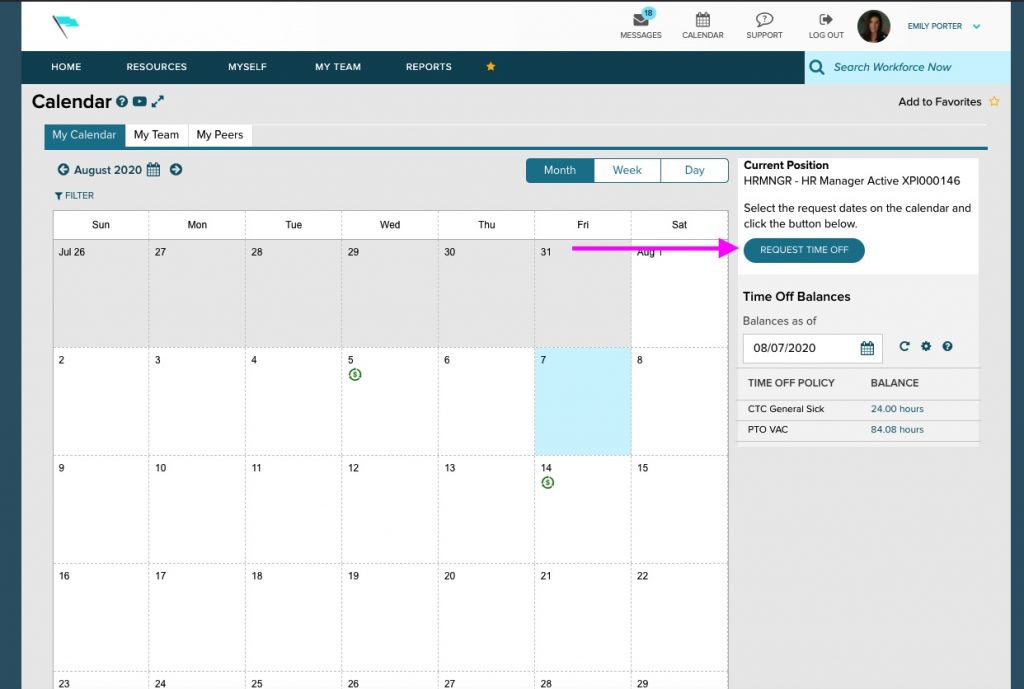

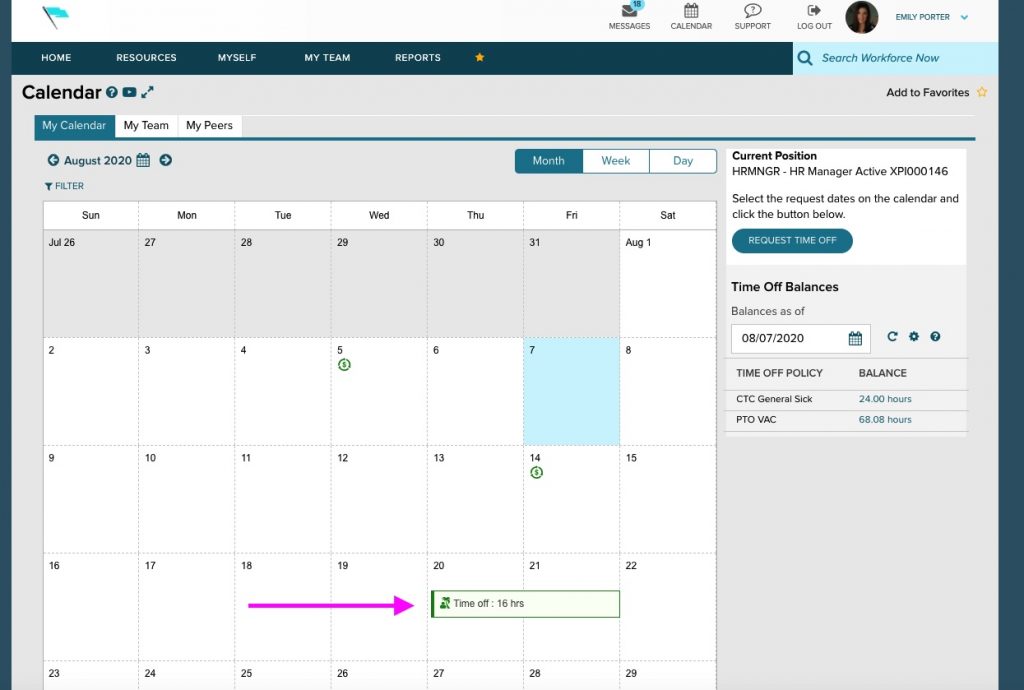
From there you will arrive at the calendar view and can pick up the steps as outlined above.
Time Off Requests | Manager Approval
Someone on your team has submitted a time off request..now what?!
Not a problem, ADP Workforce Now has your back! You will get an email notification stating there is a pending request that needs your review and approval.
You can navigate to the area in ADP Workforce Now to approve by going to Hompeage > My Team > Time Off > List of Requests.
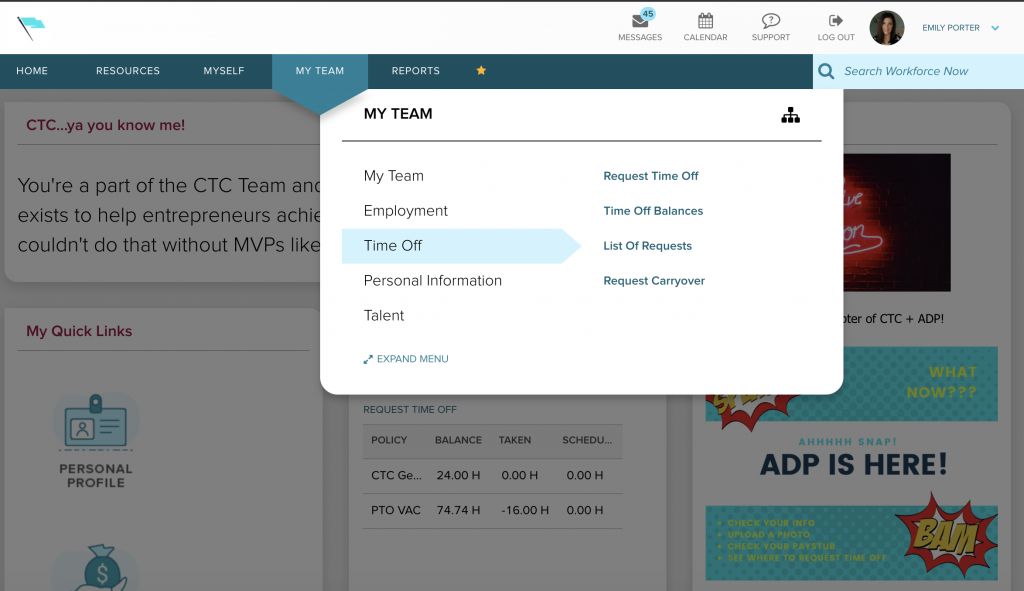
There you will be able to see who on your team has submitted a request, review their submittal, and approve as needed.
ADP Workforce Now | Benefits
Wanting to see your enrollments, see your list of dependents, or add/remove any dependents if needed, the Benefits section under the Myself tab can assist.
Just go to Homepage > Myself > Benefits to check it out.
*Note: in the event you need to add/remove dependents and they are enrolled in your benefit plan, please notify your HR Manager, as this will launch a Qualifying Event.






