Common Knowledge | Wondering something?
-
Dugout
-
- Statlas Links and Information
- Statlas Product Roadmap
- Strategy Training Sessions
- CTC's Address and Location
- Statlas (Growth Data Tool)
- Extended Network and Partnerships
- ADP Workforce Now
- Asana
- Divvy
- Bob
- CTC U
- ADmission
- CTC Homepage
- Paid Media Buyer Locker Room
- Creative Strategist Locker Room
- Ad Creative Examples
- Show all articles ( 1 ) Collapse Articles
-
- Brand Strategy Training Series
- Growth Strategist Career Track
- Lead Change Collection
- 5 Voices Assessment and Resources
- The Ones Who Walk Away from Omelas
- Emotional Intelligence Primer
- CTC U Learning Library
- Growth Guide Training (Strategist) Library
- L&D Project Pitch & ProD (Professional Development) Request Forms
- Lead with Diff Library
- 2022 Bonus Structure
- Applying for a New CTC Job
- Position Descriptions
- Merit Increase | Promotion | Role Change & Life Happens
- Creative Strategy Department Growth Track
- Paid Media Management Track
- Paid Media Growth Guide Track
- Show all articles ( 2 ) Collapse Articles
-
- Submit for Client Praise Bounty?
- Design Excellent Learning?
- Deliver Excellent Business (and design) Critique
- Answer the Damn Question
- Plan an eCommerce Marketing Calendar
- Stop Doing My Team's Work
- Update Goals in Bob
- Have Challenging Conversations
- Ad Creative Appropriate Content Guidelines
- Join Useful ERGs
- Motivate employees?
- Offboard a Client?
- Use the Maps?
- Get the Most out of Asana?
- Report with the Pre/Post iOS 14 Template?
- Use CTC Employee Platforms?
- Pull Data Using SuperMetrics?
- Send or Edit the Client Pulse?
- Post an Article on Common Knowledge?
- Calculate unit economics and fuel profit?
- Name or create a Slack channel?
- Onboard a New Growth Team Client?
- Get 2FA for Klaviyo, Info@, Analytics@, Learning@, Paidsearch@ or Shopify Partners?
- Plan a Kickass Meeting?
- Make 401k Elections?
- Buy CTC Gear?
- Give Commendations in Bob?
- Use Divvy for Reimbursement
- Add to a LastPass Account?
- Collect a Bonus from a CTC Referral?
- Use Google Suite at CTC?
- Own Failures and Apologize?
- Engage with CTC personality tests?
- Show all articles ( 18 ) Collapse Articles
-
-
Meeting Recaps
-
-
-
- Articles coming soon
-
-
- Articles coming soon
-
- Articles coming soon
-
-
-
- Articles coming soon
-
- Articles coming soon
-
-
- Articles coming soon
-
-
-
-
-
- Articles coming soon
-
- Articles coming soon
-
- Articles coming soon
-
- Articles coming soon
-
-
-
- Articles coming soon
-
- Articles coming soon
-
- Articles coming soon
-
-
-
- Articles coming soon
-
- Articles coming soon
-
- Articles coming soon
-
-
-
- Articles coming soon
-
-
- Articles coming soon
-
- Articles coming soon
-
-
-
- Articles coming soon
-
Handbook
-
- 3.1 | Non Discrimination
- 3.2 | Disability Accommodation
- 3.3 | Non Disclosure | Confidentiality | Trade Secrets
- ! 3.4 | Rookie Initiation
- ! 3.5 | Facebook Certification
- 3.6 | Hours
- 3.7 | Meal Periods & Breaks
- 3.8 | Personnel Files
- 3.9 | Personnel Information Change
- 3.10 | Inclement Weather/Emergency Closings
- 3.11 | Forward Progress
- 3.12 | Secondary Employment
- 3.13 | Safety Rules & Regulations
- 3.14 | Building Security
- 3.15 | Personal Effects, Employer Property, and Searches
- 3.16 | Supplies & Expenditures Obligating CTC
- 3.17 | Company Credit Cards (CCC)
- 3.18 | Surprise & Delight
- 3.19 | Expense Reports and Reimbursements
- 3.20 | Personal Phone Reimbursement
- 3.21 | CTC Travel | Booking, Eating, & Extending
- 3.22 | Mileage
- 3.23 | Immigration Law Compliance | I-9 Policy
- 3.24 | Use of Electronic Devices
- 3.25 | Bring Your Own Device (BYOD)
- Show all articles ( 10 ) Collapse Articles
-
- 4.18 Collaborate With Kindness | Platforms Policy
- 4.1 | Attendance & Punctuality
- 4.2 | Remote Work
- 4.3 | Absence Without Notice
- 4.5 | Conflict of Interest
- 4.6 | Concepts, Campaigns, Deliverables, Works for Hire, Inventions etc
- 4.7 | Harassment
- 4.8 | Anti-Bullying
- 4.9 | Public Image & Dress Code
- 4.10 | Substance Abuse
- 4.11 | Internet Use
- 4.12 | Romantic Relationships In The Workplace
- 4.13 | Anti Nepotism
- 4.14 | External Communication
- 4.15 | Corrective Action | Performance Improvement
- 4.16 | CTC Client Privacy Policy
- 4.17 Standards of Conduct
- Show all articles ( 2 ) Collapse Articles
-
- 6.8a | 2022 COVID Sick Leave
- 6.1 | Group Insurance
- 6.2 | Group Term Life Insurance
- 6.3 | TMYD [Tell Me Your Dreams]
- 6.4 | Health & Wellness (H&W)
- 6.5 | Cal COBRA
- 6.6 | Social Security/Medicare
- 6.7 | Retirement & Investment Options
- 6.8 | Sick Time
- 6.9 | Paid Time Off & Black Outs
- 6.10 | Holidays
- 6.11 | EOY Soft Work Hours
- 6.12 | Weekend Road Warrior [WRW]
- 6.13 | Leaves of Absence
- 6.14 | Jury Duty
- 6.15 | Time Off For Voting
- ! 6.16 | Training & Professional Development
- 6.17 | Workers Compensation
- Benefits & Services
- Show all articles ( 4 ) Collapse Articles
-
Shared Learning
-
- Finance 101 | Understanding P&L
- Deliver Excellent Business (and design) Critique
- Answer the Damn Question
- Statlas Product Roadmap
- Antifragile Resources
- Plan an eCommerce Marketing Calendar
- Brand Strategy Training Series
- Never Forget to Record
- Offboard a Client?
- All About CTC's 27 Point Audit Process
- Report with the Pre/Post iOS 14 Template?
- Squad Goals
- Tips for Client Services
- Client Relationships
- Research Methods Used for Our Clients
-
- Deliver Excellent Business (and design) Critique
- Answer the Damn Question
- Statlas Product Roadmap
- ROAS is Over or the Upside of iOS 14
- AMAs with Orchid and Friends
- Antifragile Resources
- Stop Doing My Team's Work
- BFCM Testimonials
- Ad Creative Appropriate Content Guidelines
- Never Forget to Record
- Use Big Spy
- Motivate employees?
- Lead Change Collection
- The Ones Who Walk Away from Omelas
- Get the Most out of Asana?
- Radical Candor Takeaway
- Useful Software and Technology Tips
- Squad Tips
- Take Care of Your Mental Health
- Show all articles ( 4 ) Collapse Articles
-
-
- Articles coming soon
- Meta Best Practices for Analyzing Results of Aggregated and Delayed Data in Campaign Reporting
- What Video File Formats Can I Upload On Facebook?
- Statlas Product Roadmap
- Jobs to Be Done
- Facebook CBD Policies
- TroubleShoot Link Failures
- Expert Facebook Tactics
- 2021 Holiday (BFCM) Strategy Resources
- Use Big Spy
- Facebook : How To Implement Conversion API (CAPI) for WooCommerce
- About Payment Thresholds
- How Ad Billing Works on Facebook
- Facebook Payment Threshold Adjustments
- Use the Maps?
- All About CTC's 27 Point Audit Process
- How To Season A Facebook Pixel
- Pinterest Q2 2021 Results: Loss of Users?
- Snapchat: How To Add CTC As An Agency Partner
- Facebook: The Breakdown Effect
- Facebook Holiday Readiness + Scorecard
- Get the Most out of Asana?
- Pinterest Performs: Shopping Solutions Workshop
- Facebook Auction Dynamics
- Use Social Media Data
- Media Ad Tips
- Transparency
- Show all articles ( 11 ) Collapse Articles
-
- Deliver Excellent Business (and design) Critique
- Emerging Story Arcs
- Plan an eCommerce Marketing Calendar
- Brand Strategy Training Series
- Get Inspired with 99+ Ad Types
- Ad Creative Appropriate Content Guidelines
- Get the Most out of Asana?
- Ad Spec Design Guide
- Getting your Creative Process Started
- Creative Strategy
-
- Statlas Product Roadmap
- ROAS is Over or the Upside of iOS 14
- Jobs to Be Done
- Antifragile Resources
- Plan an eCommerce Marketing Calendar
- Brand Strategy Training Series
- 2021 Holiday (BFCM) Strategy Resources
- Use this Google Sheet to Explore Google Search Console Data
- Offboard a Client?
- Use the Maps?
- All About CTC's 27 Point Audit Process
- Get the Most out of Asana?
- Report with the Pre/Post iOS 14 Template?
- Sales and Marketing Tips
- Data Tips
-
-
Diff
-
- Welcome to GREENHOUSE
- Copywriting Club
- Design Excellent Learning?
- AMAs with Orchid and Friends
- Learning and Development Impact Report
- Have Challenging Conversations
- Strategy Training Sessions
- Motivate employees?
- Lead Change Collection
- 5 Voices Assessment and Resources
- Emotional Intelligence Primer
- CTC U Learning Library
- Q2 L&D Update
- Growth Guide Training (Strategist) Library
- Lead with Diff Library
- Workshop | Your Purpose in Relationships
- Sensitivity Quiz
- 5 Voices Assessment
- Engineer Learning
- CTC Commendations, Mission, Values
- Show all articles ( 5 ) Collapse Articles
-
-
- Articles coming soon
- Have Challenging Conversations
- Ad Creative Appropriate Content Guidelines
- Join Useful ERGs
- 2021 Kickoff Recordings and 5 Commitments Info
- Culture Shift | Open Forum
- Culture Shift | Intersectionality
- Culture Shift | Characteristics of White Supremacy
- Culture Shift | Social Location
- D&I Kickoff with Katrina Frye
-
- Year-to-Date [YTD] Benefit Summaries
- Walker's L&D Process Looms and Instructions
- Update Goals in Bob
- 2022 | 2023 Benefits Open Enrollment
- Q3 2021 Quarterly Pulse Results
- Bob Refresh | Who dis?
- Q2 2021 Pulse Results
- Q1 2021 Pulse Results
- Q2 L&D Update
- CTC Interest Groups Directory
- Health and Wellness Challenge Tracker
- Q4 2020 Pulse Results
- 2021 Company Goal
- Know Be 4
- 2021 Benefits Open Enrollment
- ADP | Ya You Know Me
- Q2 2020 Pulse Results
- Organizational Shifts
- Remote Future
- Zoom is Blooming in June at CTC!
- May is Mental Health Month
- Forward Progress in Bob
- Hi Bob!
- 2019 Pulse Results are Live
- Bonus Structure 2020
- Show all articles ( 10 ) Collapse Articles
-
- Articles coming soon
-
-
Discount Codes
- Marmalade Nails
- HyperIce
- Greats
- QALO
- Pupsocks
- Born Primitive
- APL
- Homesick
- COOLA
- IGLOO
- MORI
- 4x400
- Incrediwear
- LuminAID
- Love Wellness
- Western Rise
- Show all articles ( 1 ) Collapse Articles
ADP | Ya You Know Me
The launch of ADP Workforce Now has officially arrived. CTC is growing and scaling, and that means so are our internal platforms. This system is more robust and has more functionality than you can dream of. We know this will be an adjustment and have provided this document to give you some additional resources to help with the learning curve and so you can master your experience with ADP Workforce Now.
Registration Codes | Invites
Invites have been sent and will be in the email each CTCer had listed in Gusto.
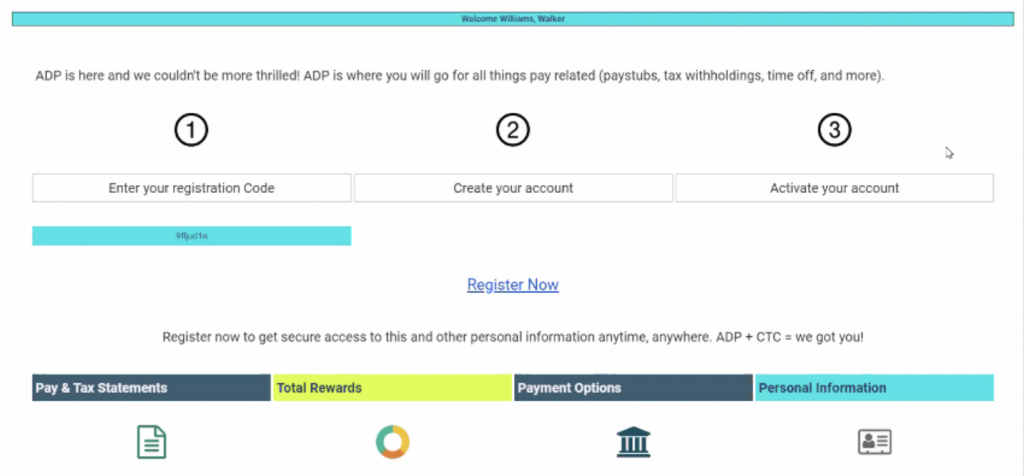
Follow the prompts to create your account.
ADP Workforce Now | Homepage
Once you login to ADP Workforce Now, you will be taken directly to your Homepage. Your Homepage is set up with some Quick Links and key elements for quick access at your fingertips to key items.
Homepage > My Quick Links – will give you one-click access to your Personal Profile, Pay, or Payment Options (all your direct deposit banking information)
Homepage > My Time Off – is where you can quickly see your Sick Time and PTO Balances, as well as to click “Request Time Off” to submit any time off requests (more details in Time Off section)
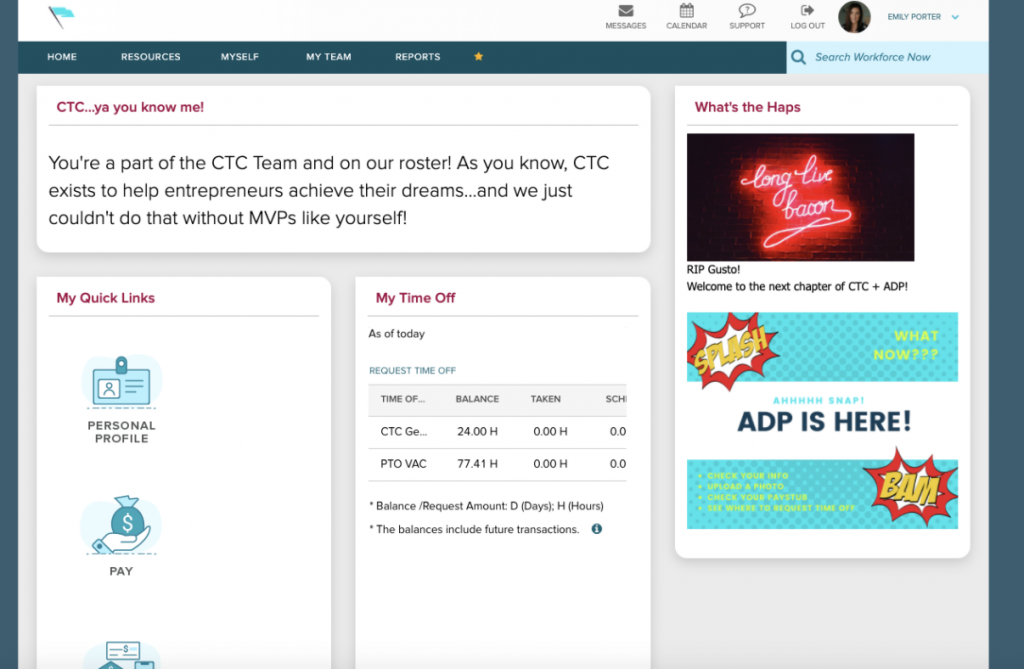
The rest of your navigation will be along the top of the Homepage with different tabs to select.
Going to Myself > My Information > Profile – is where you will go to update your information + profile picture
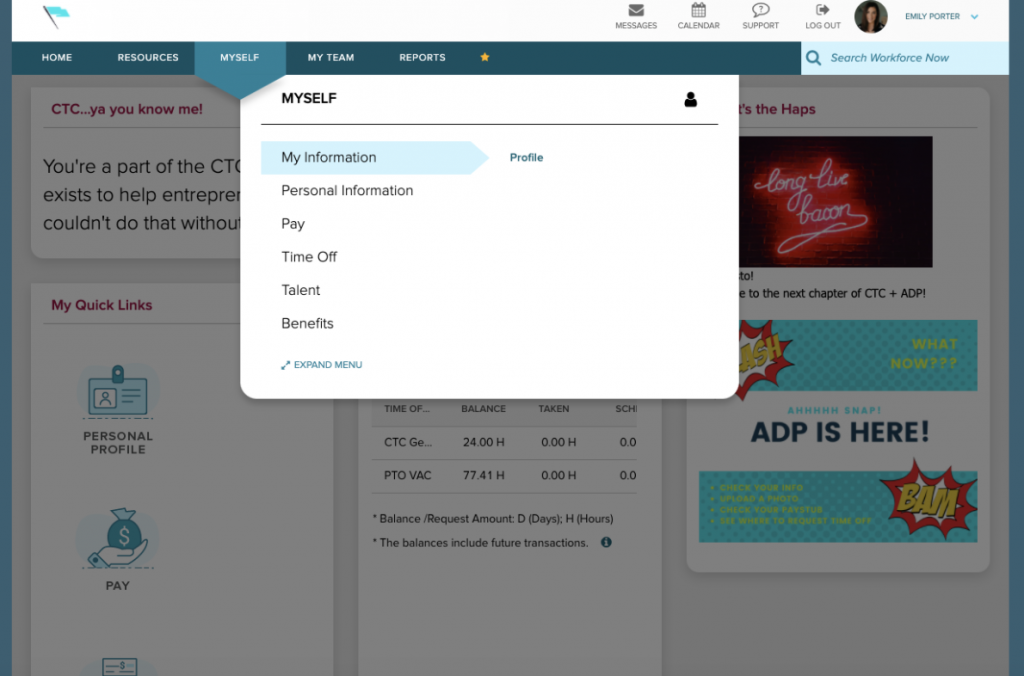
ADP Workforce Now | Pay Tab
Going to Homepage > Myself > Pay – is where you will go to view all of your Pay related information
Pay > Pay Statements to view your paystubs
Pay > Tax Withholdings to see your tax information
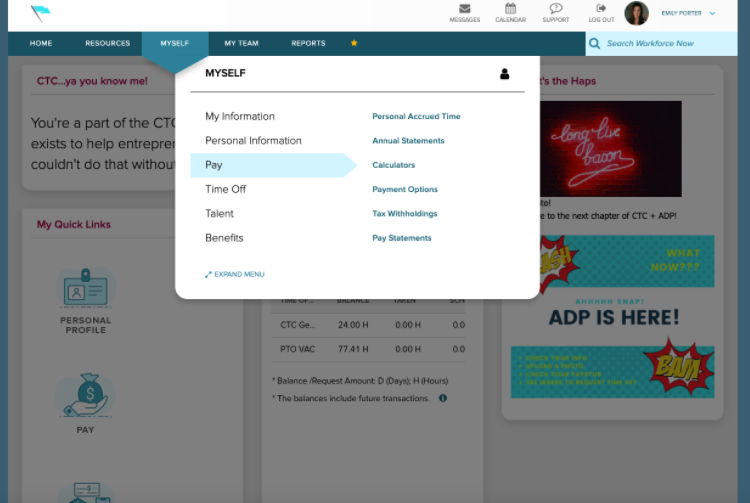
ADP Workforce Now | Time
Going to Homepage > Myself > Time Off – is where you will go to view all of your Time Off related information in one stop. From this location in your profile, you will be able to request time off, see your time off balances, and your list of requests.
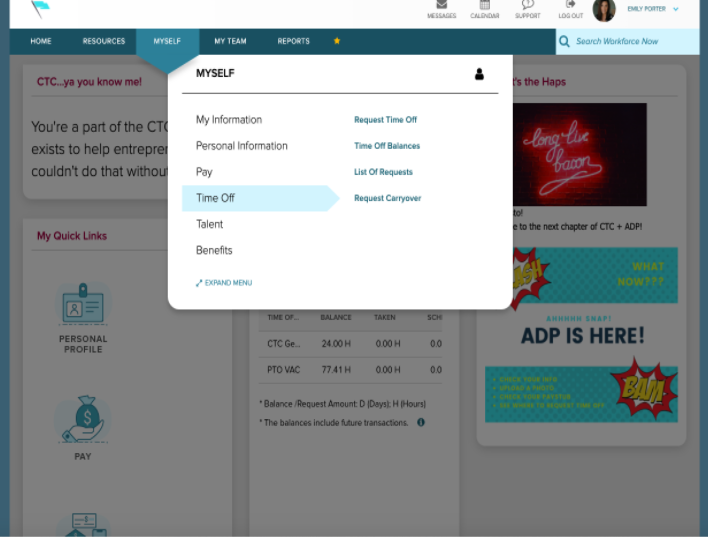
Time Tab | Requesting Time Off
So you want to take some time off! No problem, we’ve got you! There are two different ways that you can request time off (sick time or PTO vacation). We know you want all the details and to master your ADP Workforce Now profile, so we will walk you through both! Here we go…
The first possible route is right directly from your Homepage under the My Time Off tile. Above your balances, you will be able to click on “Request Time Off” which will then take you to a new screen with a calendar view.
Once on the calendar view page, you will again be able to see balances and will see a dark teal button to click titled “Request Time Off”.
The next screen will be where you can enter all of your details for your request. The first will be a start and end date for your request. The second is to select what type of time off request it will be. Select from the drop-down menu if it will be: Sick Time or PTO vacation. Please make sure the hours reflect 8 hours max for the day. You will have an option to add a note for this request, which your supervisor will see at the time they review the request before approving. Once all of the information is entered, click “Submit”. Once the request is submitted, you will see it reflected on your calendar view.
The second way you can submit a time off request is to go to Myself > Time Off > Request Time Off
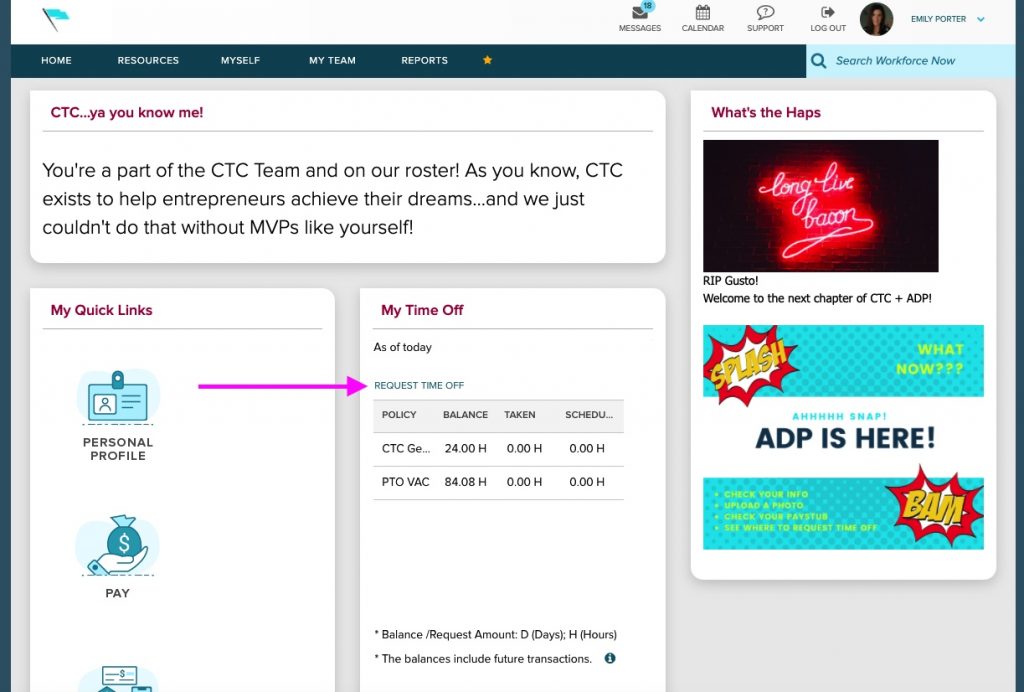
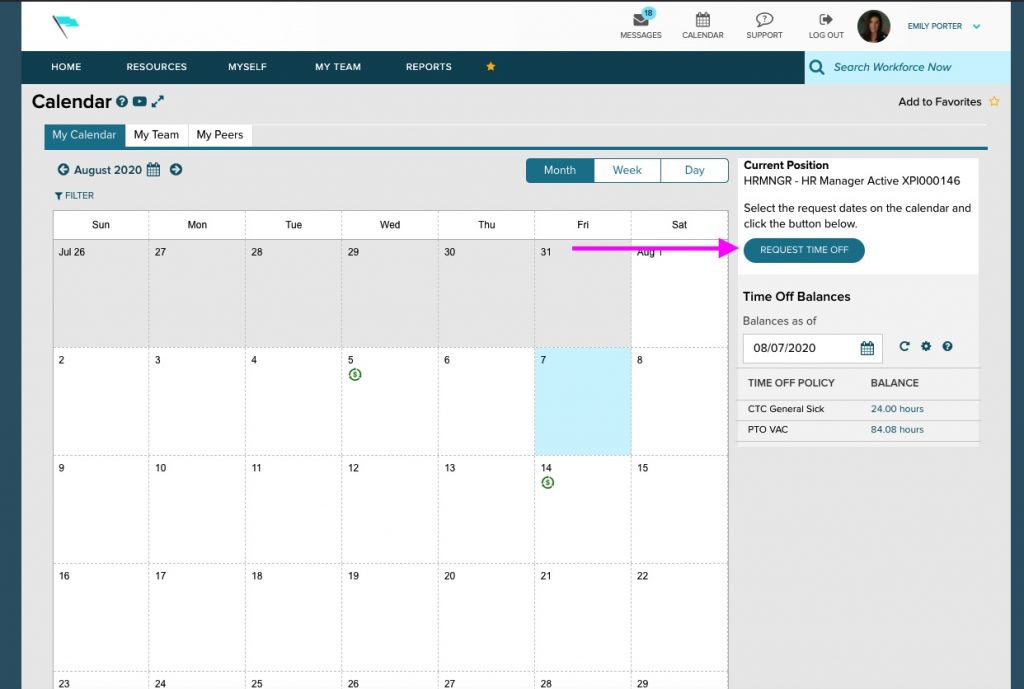

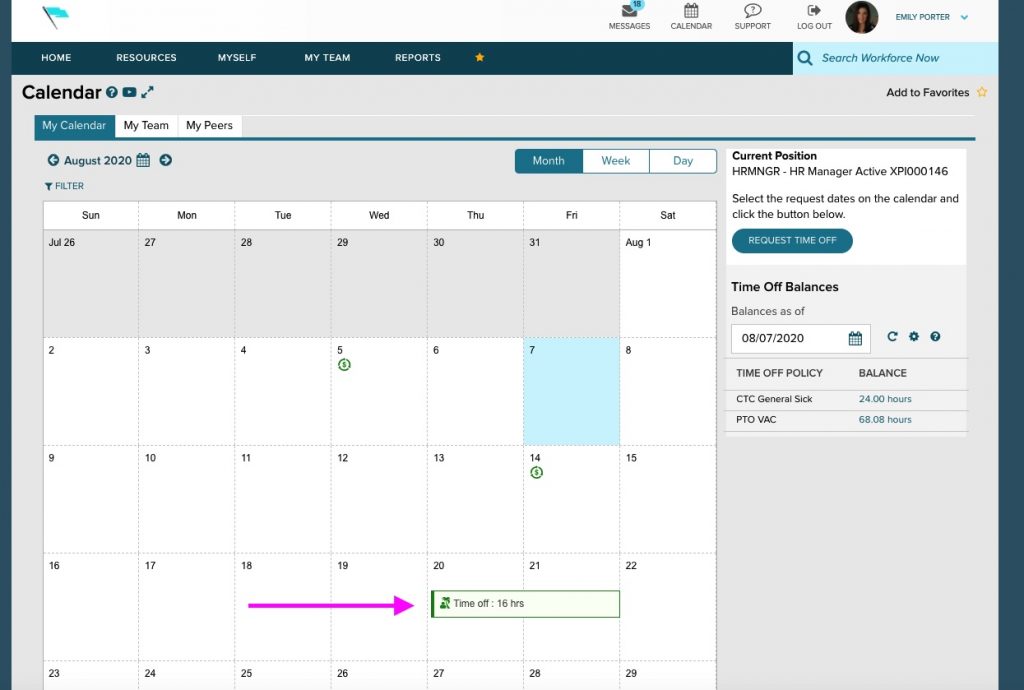
From there you will arrive at the calendar view and can pick up the steps as outlined above.
Time Off Requests | Manager Approval
Someone on your team has submitted a time off request..now what?!
Not a problem, ADP Workforce Now has your back! You will get an email notification stating there is a pending request that needs your review and approval.
You can navigate to the area in ADP Workforce Now to approve by going to Hompeage > My Team > Time Off > List of Requests.
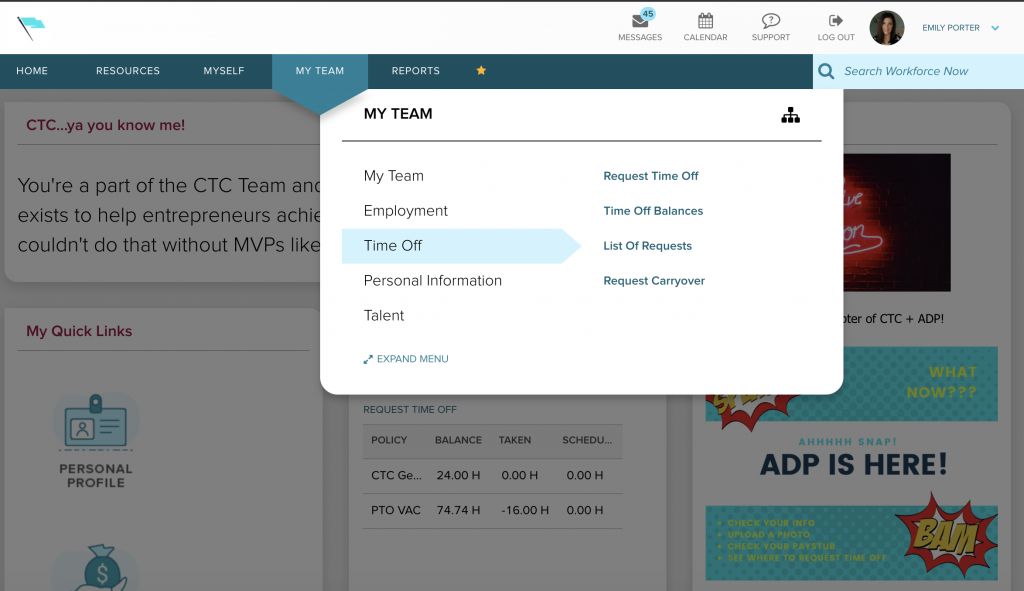
There you will be able to see who on your team has submitted a request, review their submittal, and approve as needed.
ADP Workforce Now | Benefits
Wanting to see your enrollments, see your list of dependents, or add/remove any dependents if needed, the Benefits section under the Myself tab can assist.
Just go to Homepage > Myself > Benefits to check it out.
*Note: in the event you need to add/remove dependents and they are enrolled in your benefit plan, please notify your HR Manager, as this will launch a Qualifying Event.






